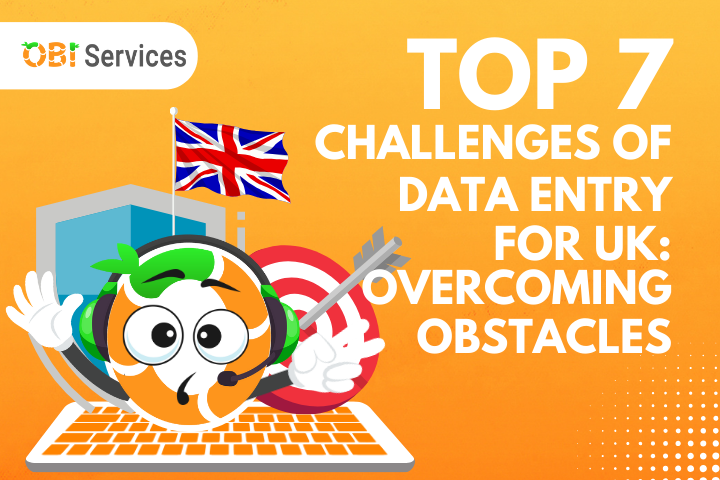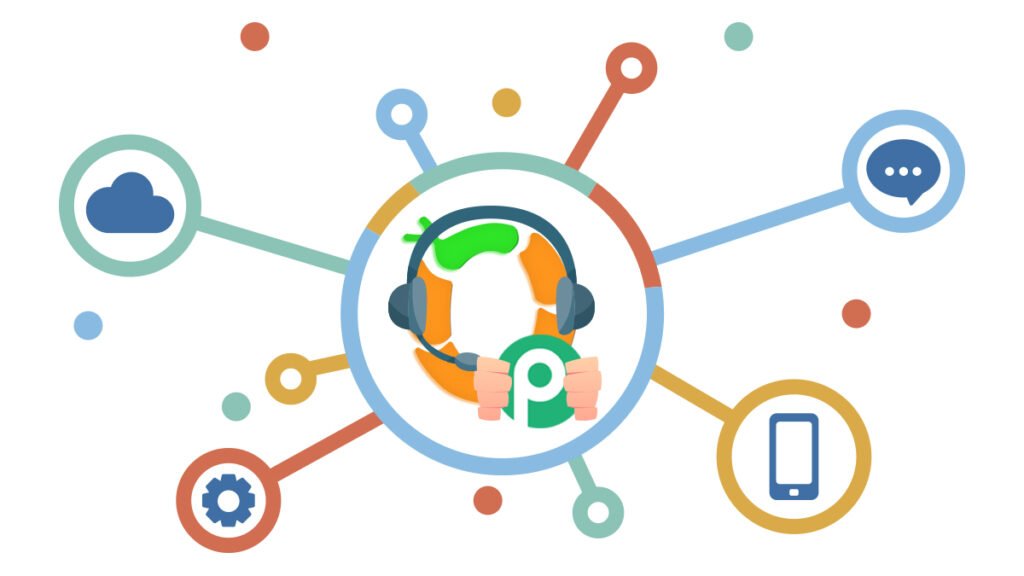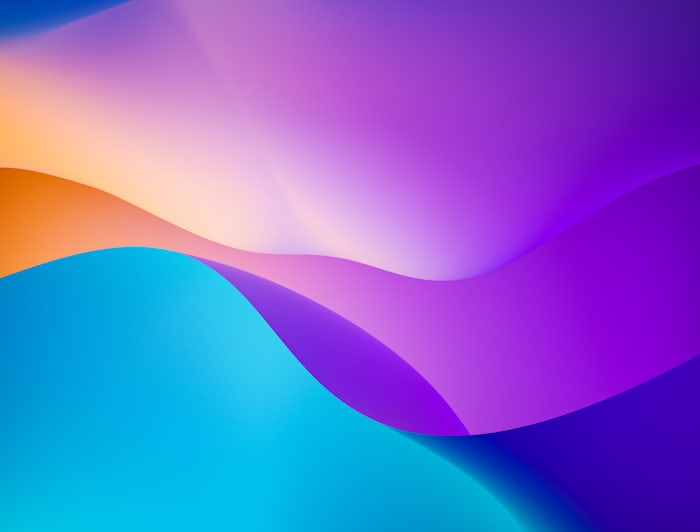A growing business can be a real hassle to manage. If you are a company owner and want to get really "hands-on," you won't have the time for anything else. Keeping track of your customers, in addition to your staff, can be really frustrating.
SuiteDash was created with these factors in mind. It is a powerful tool that aims to let you handle ALL your everyday tasks right from the comfort of your home. Also, it lets you customize your SuiteDash Client Portal, which is good for your brand awareness.
Moreover, the SuiteDash mobile app lets you access the software from your mobile phone. You can virtually manage your company whenever and wherever you may be. Provided you have an internet connection.

Hire an assistant to manage your SuiteDash portal.
What is SuiteDash
SuiteDash is a cloud-based software platform designed specifically for small businesses. It is a comprehensive platform that integrates all the software needed to run your business.
It provides everything you need to run your entire business online, including accounting, CRM, client portals, invoicing, project tracking, email marketing, social media management, client interactions, email notifications, and more.
In addition, it has an easy-to-use drag & drop interface that allows you to create beautiful landing pages in minutes.
You can also use the built-in web app to build forms or even set up automated emails with pre-written messages and email templates. Additional templates for contracts, proposals, portal pages, and marketing campaigns are also available.
And if you’re looking for something extra special, you can add custom CSS and HTML code to make your site look exactly how you want.

How To Start Your SuiteDash Experience
If you're looking to set up your own business, SuiteDash makes it incredibly simple. Once you've created your account, you'll be able to access your dashboard.
Here is where you can view your company information, edit your contact details, add employees, and upload documents.
The next step is to connect your bank accounts and credit cards to your SuiteDash account. This allows you to easily make online payments, track transactions, send invoices, receive payments, and other credit card transactions.
Next, you'll need to install the SuiteDash app on your smartphone or tablet. Once installed, you can use the app to log into your SuiteDash account whenever you need to update your data.
Furthermore, your staff and clients can install the SuiteDash mobile application on their phones. This way, users can easily access their client portal software anywhere. This promotes systematic team collaboration among your staff. And also contributing to an efficient client experience and making them happy customers.
Finally, you'll need to link your SuiteDash account to your Google Analytics account. You can do this by using a 3rd-party software called Zapier. This software app lets you monitor your performance across different platforms like mobile and social media.
After setting up your SuiteDash account, you'll be ready to begin running your business.
I could talk about the benefits of using SuiteDash all day. But I think it's more important to know the basic features to help you start using this amazing software.
White Labeling Your SuiteDash Account

1. Create a Test Client
The best way to experiment with SuiteDash is to create a test client. You can easily do this by using another email on another browser or activating incognito.
Be careful not to use the same browser for admin and test client accounts. This will prompt an error. After finishing the registration on your test client account, you can now add it as a test user with your main account as the admin.

2. Company First and Circles
First in the list of SuiteDash features are its company first and circles features.
True to its name, the company first and circle are simple and easy-to-understand features.
We will cover them first since they are important ease-of-life features that you need to tweak first.
After logging in, go to the CRM settings in the dashboard and turn on the company's first toggle bar.
a. Company First
The company first is important when you're working with a company and not just an individual client. With this feature, you can easily select a company member as the primary contact. This person will be the one to contact on behalf of the company.
Moreover, the primary contact can easily be changed to another company employee if the previous one is unavailable.
Furthermore, activating this feature does not prevent you from working with individual clients. In your contacts menu under CRM, you can easily designate companies and individual clients by customizing their categories.
You can locate the settings under categories in your flyout menu on your profile icon. The categories are customizable, and you can even add company colors.
b. Circles
The Circle feature, on the other hand, lets you group individual users into neat dynamic circles.
To get started, go to Circle in the CRM menu. SuiteDash automatically creates default circles that you can easily customize. These users can then be grouped into the corresponding circle that you want.
For example, a circle for payroll, clients, prospects, etc. This role-based permission is a powerful feature that can save you a lot of time. Instead of individual client interactions, you can send email alerts in bulk.
You can also add a short description for the circles, e.g., "Clients who need a payroll" or "Users who are still prospects." This feature is very convenient for client communication. With this, you can easily send a message to all the users in that particular "circle."
You can also assign specific resources that are only available to users inside a circle. Resources like portal pages and shared folders with which can be accessed through your dashboard and then the file menu.

3. Platform Customization
Platform customization lets you change the dashboard logo and collapsed logo. Go to platform branding in your flyout menu and use your own logo if you have one. You can also change the dashboard theme using the preset color themes.
Additionally, you can even customize the registration page by changing the background image and the text, and the button color. You can use your codes to change the environment for advanced users who know CSS and JavaScript.
Lastly, you can activate the White Label Branding Controls to get Super Admin Status. This way, no other Admins or staff can access "White Labeling" settings.

4. Email Branding
Using your test user as a recipient, you will notice that the email address used in the helper text next to from, mailed by, and signed by is portalmailbox.com.
If you want to really white label it and make it your own, you can easily change the email address to the one you want.
If your email is the same as your domain name, you can authenticate your email address by the "authenticate my domain" button. Be sure to not include the "www dot" at the beginning of your email and just the part after "@," e.g., stark.com.
Otherwise, if the email address you use doesn't have a domain you can authenticate, e.g., Gmail, Yahoo, or Outlook email address, then you can use SMTP. Just click the "Use SMTP to send emails" and then fill up the form.
This way, all your emails from your SuiteDash account will look like they were coming from your email address.

5. Custom URL
When you log in to your SuiteDash account, you will notice that the URL you will use is app.suitedash.com. This is the default URL that your staff and clients will also use to log in to their accounts. If you want to white-label your SuiteDash, you'll need to change this to your company URL.
First, you will make a CNAME record inside your domain zone. Your domain name is registered by a registrar, e.g., Domain.com, HostGator, GoDaddy, and Bluehost.
If you forgot what registrar you were using, try looking it up using whois.com. Please note that your nameservers may differ from your Registrar. You will need to find the domains that your nameservers are assigned to. Fortunately, nameservers have a similar setup to the registrars they are referring to, e.g., ns1.bluehost.com is a Bluehost nameserver.
After accessing your domain zone, you must go to the DNS management settings records. Here you will add a CNAME record with your desired hostname and target it to app.suitedash.com.
Be sure to double-check your DNS record and save it.
Next step, just check the box on step 3, then click "Begin Process." You will be directed to a page where you are prompted to enter your domain or sub-domain. Note that this is the CNAME sub-domain you created in your DNS Management records.
In the checklist below. SuiteDash will determine if your configuration of your new sub-domain is okay. This will usually last about 20-30 minutes. If it takes longer than that, then there is something wrong with your configuration on the DNS domain.
When the checklist all turns green, click next. You will then receive a message that your custom URL is active. You should be able to access your SuiteDash with this URL.
This step can get really technical, and if you learn faster by watching a video, SuiteDash support has a detailed video about it.
Furthermore, after customizing your URL, you will be given the option to customize your login page.

6. Custom Login Page
Customizing your login page is very simple and is similar to customizing your SuiteDash custom dashboard. Select the desired background color, button color, and button text color. You can also add a background image.
You can also choose a classic login form layout or a split form login layout. The classic login form is the default. The split form is where the page is split into the background image and the fill-out form.
SuiteDash offers generic background images. Though, you can override this and your own images for the background. The background images change every time you hit refresh.

7. White Label Mobile App
The SuiteDash mobile app is a must-have application if you are a SuiteDash member. This is perhaps the best feature of SuiteDash.
On your mobile device, input the custom URL that you made earlier. You will then be directed to your login page. An "install this app" button will show up below if you don't have this app already. After installing the app, you will notice that the "install app" button will disappear. This is helpful if you lost the app icon and forgot if you already installed the app.
Considering that you already did the previous instructions to completely white-label your SuiteDash account. You will notice that your company logo will be shown as the app icon.
This app is convenient because you can easily access your SuiteDash account anywhere you go with an internet connection. Your staff and clients can also access their accounts easily with this app.

8. Customize Company Information & Links and Magic Login
These settings allow you to change the text in the browser tab. You can also add the link to your privacy policy and terms of services page.
You also can post your custom login URL to allow your users to create their accounts. They will be directed to the intake form you selected in the dropdown menu.
Added customization lets you add a custom label and URL to your login page. These additional links give the user more information about your product or service.
Lastly, you can activate the magic login feature. This is for those users who are not tech-savvy or those who often forget their credentials. When you activate this, a magic login option will appear on your login page.
The user will then be emailed a one-time no-password login with an expiration. You can set how long the link will expire if the user doesn't use it.
Please read the note about the feature since there may be security issues, especially if the user has access to sensitive information.
Hire a Dedicated Staff for your SuiteDash Core Setup
Summary
That was a long read so let's do a recap.
- Create a Test Client
- Edit the Company's First
- Edit the Circles
- Customize the Platform
- Customize the Email URL
- Customize the Login URL
- Customize the Login Page
- Install the SuiteDash Mobile App
- Customize Company Information & Links
- Magic Login

SuiteDash Agency Partner - OBI Services
By now, you should be able to start White Labeling your SuiteDash account to suit your company's needs. But if you still want additional assistance, OBI Services can do that for you.
OBI Services is an outsourcing company partnered with SuiteDash company. We offer a wide variety of software support, and SuiteDash is one of the best applications we can use and introduce to our clients.
Conclusion
In conclusion, SuiteDash is an All-In-One business software that will allow you to manage your entire digital marketing campaign from one place. With its intuitive interface and streamlined features, SuiteDash makes managing your campaigns easier than ever before. The workings of your entire company will just be one click away.
And because it's cloud-based, you won't have to worry about losing access to your data if you decide to move offices or switch devices. All you need is an internet connection, and SuiteDash is ready to go.
Try SuiteDash today and see why it's quickly becoming the standard for online marketers everywhere.
Get Started with OBI Services!